Google map api
Google map api
Getting Started
Audience
This documentation is designed for people familiar with JavaScript programming and object-oriented programming concepts. You should also be familiar with Google Maps from a user's point of view. There are many JavaScript tutorials available on the Web.
This conceptual documentation is designed to let you quickly start exploring and developing applications with the Google Maps JavaScript API. We also publish the Google Maps JavaScript API Reference.
Hello, World
The easiest way to start learning about the Google Maps JavaScript API is to see a simple example. The following web page displays a map centered on Sydney, New South Wales, Australia:
var map; function initMap() { map = new google.maps.Map(document.getElementById('map'), { center: {lat: -34.397, lng: 150.644}, zoom: 8 }); }
<div id="map"></div>
/* Always set the map height explicitly to define the size of the div * element that contains the map. */ #map { height: 100%; } /* Optional: Makes the sample page fill the window. */ html, body { height: 100%; margin: 0; padding: 0; }
<!-- Replace the value of the key parameter with your own API key. --> <script src="https://maps.googleapis.com/maps/api/js?key=AIzaSyCkUOdZ5y7hMm0yrcCQoCvLwzdM6M8s5qk&callback=initMap" async defer></script>
<!DOCTYPE html>
<html>
<head>
<title>Simple Map</title>
<meta name="viewport" content="initial-scale=1.0">
<meta charset="utf-8">
<style>
/* Always set the map height explicitly to define the size of the div
* element that contains the map. */
#map {
height: 100%;
}
/* Optional: Makes the sample page fill the window. */
html, body {
height: 100%;
margin: 0;
padding: 0;
}
</style>
</head>
<body>
<div id="map"></div>
<script>
var map;
function initMap() {
map = new google.maps.Map(document.getElementById('map'), {
center: {lat: -34.397, lng: 150.644},
zoom: 8
});
}
</script>
<script src="https://maps.googleapis.com/maps/api/js?key=YOUR_API_KEY&callback=initMap"
async defer></script>
</body>
</html>
View example (map-simple.html)
Even in this simple example, there are a few things to note:
- We declare the application as HTML5 using the
<!DOCTYPE html>declaration. - We create a
divelement named "map" to hold the Map. - We define a JavasScript function that creates a map in the
div. - We load the Maps JavaScript API using a
scripttag.
These steps are explained below.
Declaring Your Application as HTML5
We recommend that you declare a true DOCTYPE
within your web application. Within the examples here, we've
declared our applications as HTML5 using the simple HTML5 DOCTYPE
as shown below:
<!DOCTYPE html>
Most current browsers will render content that is declared with this
DOCTYPE in "standards mode" which means that your application
should be more cross-browser compliant. The DOCTYPE is also
designed to degrade gracefully; browsers that don't understand it will ignore
it, and use "quirks mode" to display their content.
Note that some CSS that works within quirks mode is not valid in
standards mode. In specific, all percentage-based sizes must inherit
from parent block elements, and if any of those ancestors fail to
specify a size, they are assumed to be sized at 0 x 0 pixels. For
that reason, we include the following <style>
declaration:
<style>
#map {
height: 100%;
}
html, body {
height: 100%;
margin: 0;
padding: 0;
}
</style>
This CSS declaration indicates that the map container
<div>
(with id map) should take up 100% of the height of the HTML
body. Note that we must specifically declare those percentages for
<body> and <html> as well.
Loading the Google Maps JavaScript API
To load the Google Maps JavaScript API, use ascript tag like the one in the
following example:
<script async defer
src="https://maps.googleapis.com/maps/api/js?key=YOUR_API_KEY&callback=initMap">
</script>
The URL contained in the script tag is the location of a
JavaScript file that loads all of the symbols and definitions you need for
using the Maps JavaScript API. This script tag is required.
The async attribute lets the browser render the rest of your
website while the Maps JavaScript API loads. When the API is ready, it will
call the function specified using the callback parameter.
The key parameter contains your application's API key. See
Get a Key for more information.
Note: Google Maps APIs Premium Plan customers may use either an API key or a valid client ID when loading the API. Get more information on authentication parameters for Premium Plan customers.
HTTPS or HTTP
We think security on the web is pretty important, and recommend using HTTPS whenever possible. As part of our efforts to make the web more secure, we've made all of the Maps JavaScript API available over HTTPS. Using HTTPS encryption makes your site more secure, and more resistant to snooping or tampering.
We recommend loading the Maps JavaScript API over HTTPS using the
<script> tag provided above.
If required, you can load the Maps JavaScript API over HTTP by
requesting http://maps.googleapis.com/, or
http://maps.google.cn for users in China.
Libraries
When loading the Maps JavaScript API via the URL you may optionally
load additional libraries through use of the
libraries URL parameter. Libraries are modules of code that
provide additional functionality to the main Maps JavaScript API but are not
loaded unless you specifically request them. For more
information, see
Libraries in the Maps JavaScript API.
Synchronously Loading the API
In the script tag that loads the Maps JavaScript API,
it is possible to omit the async attribute and the callback
parameter. This will cause the loading of the API to block until the API is
downloaded.
This will probably slow your page load. But it means you can write subsequent script tags assuming that the API is already loaded.
Map DOM Elements
<div id="map"></div>
For the map to display on a web page, we must reserve a spot for it.
Commonly, we do this by creating a named div element and
obtaining a reference to this element in the browser's document object model
(DOM).
In the example above, we used CSS to set the height of the map div to
"100%". This will expand to fit the size on mobile devices. You may need to
adjust the width and height values based on the browser's screensize and
padding. Note that divs usually take their width from their containing
element, and empty divs usually have 0 height. For this reason, you must
always set a height on the <div> explicitly.
Map Options
There are two required options for every map: center and
zoom.
map = new google.maps.Map(document.getElementById('map'), {
center: {lat: -34.397, lng: 150.644},
zoom: 8
});
Zoom Levels
The initial resolution at which to display the map is set by the
zoom property, where zoom 0
corresponds to a map of the Earth fully zoomed out, and larger zoom levels
zoom in at a higher resolution. Specify zoom level as an integer.
zoom: 8
Offering a map of the entire Earth as a single image would either require an immense map, or a small map with very low resolution. As a result, map images within Google Maps and the Maps JavaScript API are broken up into map "tiles" and "zoom levels." At low zoom levels, a small set of map tiles covers a wide area; at higher zoom levels, the tiles are of higher resolution and cover a smaller area. The following list shows the approximate level of detail you can expect to see at each zoom level:
- 1: World
- 5: Landmass/continent
- 10: City
- 15: Streets
- 20: Buildings
The following three images reflect the same location of Tokyo at zoom levels 0, 7 and 18.
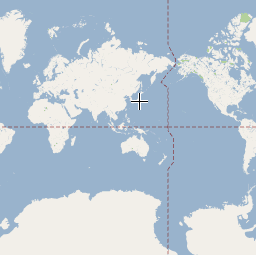


For information on how the Maps JavaScript API loads tiles based on the current zoom level, see Tile Coordinates in the Map Types documentation.
The Map Object
map = new google.maps.Map(document.getElementById("map"), {...});
The JavaScript class that represents a map is the Map class.
Objects of this class define a single map on a page. (You may create more
than one instance of this class — each object will define a separate
map on the page.) We create a new instance of this class using the JavaScript
new operator.
When you create a new map instance, you specify a <div>
HTML element in the page as a container for the map. HTML nodes
are children of the JavaScript document object, and
we obtain a reference to this element via the
document.getElementById() method.
This code defines a variable (named map) and assigns that
variable to a new Map object. The function Map() is
known as a constructor and its definition is shown below:
| Constructor | Description |
|---|---|
Map( |
Creates a new map inside of the given HTML container — which is typically a DIV element — using any (optional) parameters that are passed. |
Troubleshooting
To help you get your maps code up and running, Brendan Kenny and Mano Marks point out some common mistakes and how to fix them in this video.
If your code isn't working:
- Look for typos. Remember that JavaScript is a case-sensitive language.
- Check the basics - some of the most common problems occur with the
initial map creation. Such as:
- Confirm that you've specified the
zoomandcenterproperties in your map options. - Ensure that you have declared a div element in which the map will appear on the screen.
- Ensure that the div element for the map has a height. By default, div elements are created with a height of 0, and are therefore invisible.
- Confirm that you've specified the
- Use a JavaScript debugger to help identify problems, like the one available in the Chrome Developer Tools. Start by looking in the JavaScript console for errors.
- Post questions to Stack Overflow. Guidelines on how to post great questions are available on the Support page.





0 comments